Mastering 3D Modeling Software for 3D Printing: Your Guide to Digital Creation
- Nicholas Tamborello
- May 22
- 4 min read
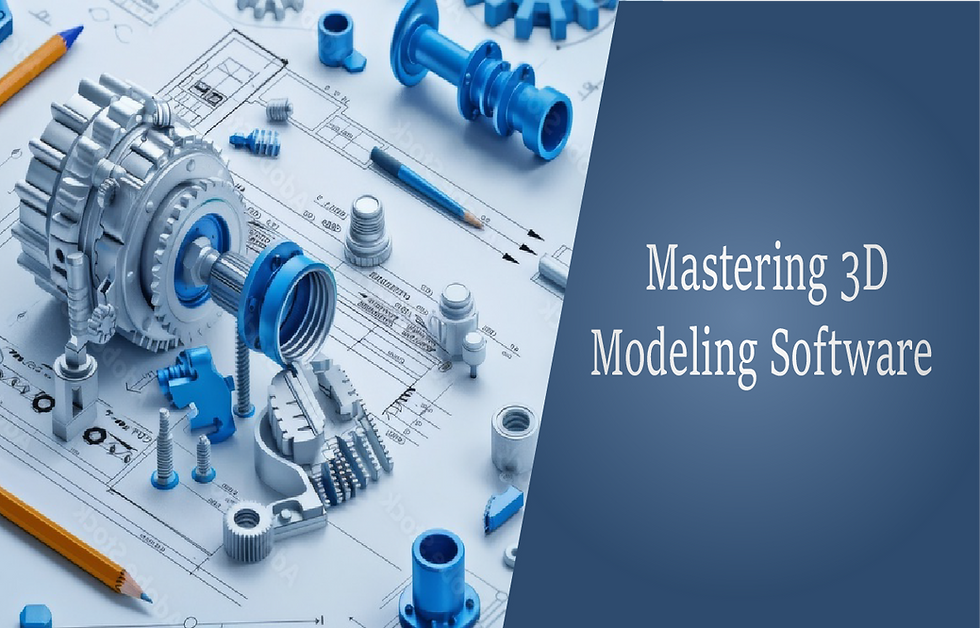
So, you've got a 3D printer, or you're dreaming of getting one. That's fantastic! But to truly unlock its potential, you need to feed it digital blueprints – 3D models. This is where 3D modeling software comes into play. It's the digital workshop where your ideas take shape before they become tangible objects. Choosing the right software can seem daunting, with options ranging from incredibly simple to mind-bogglingly complex. This guide will help you navigate the landscape, from beginner-friendly tools to professional-grade powerhouses.
Why 3D Modeling Software is Key
Before your 3D printer can spring into action, it needs a specific file type, usually an STL or OBJ file. This file contains the geometric information of your object. 3D modeling software allows you to:
Create from Scratch: Design entirely new objects based on your imagination or specific needs.
Modify Existing Models: Download models from online repositories (like Thingiverse or MyMiniFactory) and customize them.
Repair Models: Sometimes, downloaded models have errors that need fixing before they can be printed successfully.
Prepare for Printing: Ensure your design is "watertight" (no holes), has appropriate wall thicknesses, and is optimized for the 3D printing process.
Software Options: From Simple Blocks to Intricate Sculptures
The world of 3D modeling software is vast, but we can broadly categorize options based on their complexity and primary use case.
1. Beginner-Friendly: Getting Started with Ease
These tools are designed with simplicity in mind, making them perfect for those new to 3D design or for quick, straightforward projects.
Tinkercad (Free, Web-based)
Features: Tinkercad uses a wonderfully intuitive block-building approach. You drag and drop primitive shapes (cubes, cylinders, spheres, etc.), resize them, and combine them to create more complex forms. It's excellent for geometric designs, simple mechanical parts, and educational purposes. It also has features for basic electronics and coding.
Learning Curve: Extremely gentle. Most users can grasp the basics within an hour. The built-in tutorials are excellent.
Best For: Absolute beginners, kids, educators, quick functional prints, and simple geometric designs.
2. Intermediate & Parametric Modeling: Precision and Engineering
These programs offer more sophisticated tools, often employing "parametric modeling," where designs are built based on parameters and constraints that can be easily modified.

Autodesk Fusion 360 (Subscription, Free for Hobbyists/Startups)
Features: Fusion 360 is a powerful, cloud-based CAD/CAM/CAE tool. It excels at precise mechanical designs, product engineering, and creating parts that need to fit together. It offers solid modeling, surface modeling, sculpting, rendering, simulation, and even CAM tools for CNC machining. Its history-based modeling allows you to go back and change dimensions, and the entire model updates accordingly.
Learning Curve: Moderate to steep. While more accessible than traditional high-end CAD, it requires dedication to learn. However, Autodesk provides extensive tutorials and a large community.
Best For: Hobbyists serious about engineering, product designers, creating functional parts with precise dimensions, multi-component assemblies.
Onshape (Subscription, Free for Public/Educational Use)
Features: Onshape is a fully cloud-based parametric CAD system, meaning you can access and work on your designs from any device with a web browser. It's excellent for collaborative projects and offers robust version control. It shares many powerful features with Fusion 360.
Learning Curve: Similar to Fusion 360; moderate to steep.
Best For: Collaborative projects, users who need access across multiple devices, engineering design.
3. Advanced & Sculpting: Artistic Freedom and Organic Shapes
These programs are often favored for creating organic shapes, characters, and highly detailed artistic models.

Blender (Free, Open-Source)
Features: Blender is an incredibly powerful, all-in-one 3D creation suite. It supports modeling (polygonal, sculpting, parametric with add-ons), rigging, animation, simulation, rendering, compositing, and motion tracking. Its sculpting tools are particularly strong for creating organic forms. While it can do precise modeling, its workflow is often preferred by artists.
Learning Curve: Steep. Blender is known for its extensive features and unique interface, which can be intimidating for newcomers. However, its capabilities are vast, and the community support and available tutorials are immense.
Best For: Artists, character designers, creating complex organic shapes, animation, visual effects, and users who want a free, do-it-all powerhouse.
ZBrush / ZBrushCoreMini (Paid / Free Limited Version)
Features: ZBrush is the industry standard for digital sculpting, renowned for its ability to handle extremely high-polygon models and create incredibly detailed organic surfaces. ZBrushCoreMini is a free, simplified version to get a taste of its sculpting workflow.
Learning Curve: Steep for the full version, but highly rewarding for sculptors.
Best For: Professional sculptors, character artists, creating highly detailed organic models.
Choosing the Right Software for You
Consider these factors:
What do you want to create? Simple household items? Complex mechanical parts? Artistic sculptures?
Your current skill level: Be realistic. Starting with a simpler tool can build confidence.
Time investment: How much time are you willing to dedicate to learning?
Budget: Many powerful tools offer free versions for hobbyists or are entirely free (like Blender and Tinkercad).
Tips for Getting Started

Start Simple: Don't try to master everything at once. Pick one tool and learn its fundamentals.
Follow Tutorials: YouTube, software-specific forums, and dedicated learning platforms are your best friends.
Practice Regularly: Like any skill, proficiency comes with practice. Try to recreate simple objects around you.
Understand 3D Printing Constraints: Learn about design considerations for 3D printing, such as overhangs, wall thickness, supports, and orientation. Your modeling choices will directly impact print success.
Join Communities: Online forums and groups can provide support, inspiration, and troubleshooting help.
Mastering 3D modeling software is a journey, but it's an incredibly rewarding one. By choosing the right tool for your needs and dedicating time to learning, you'll soon be transforming your digital visions into physical realities with your 3D printer. Happy modeling!
_edited_edited.png)


